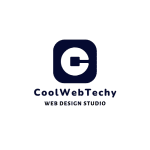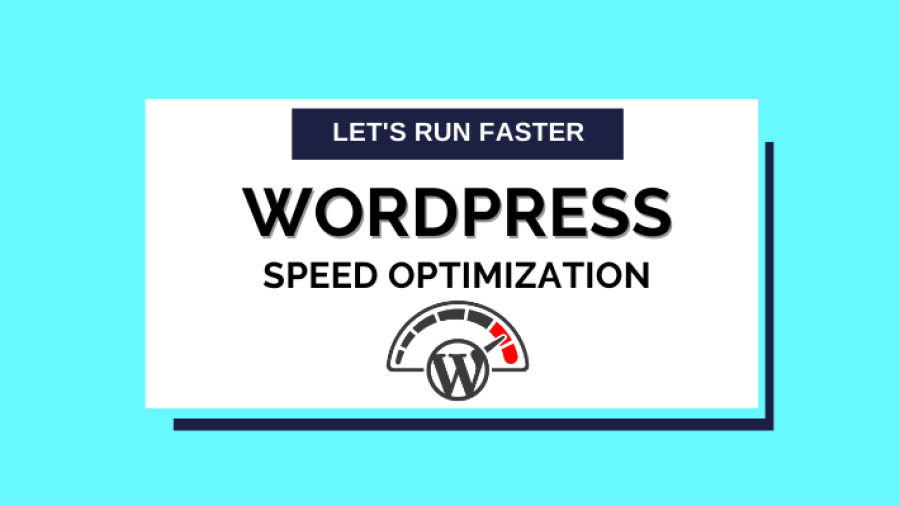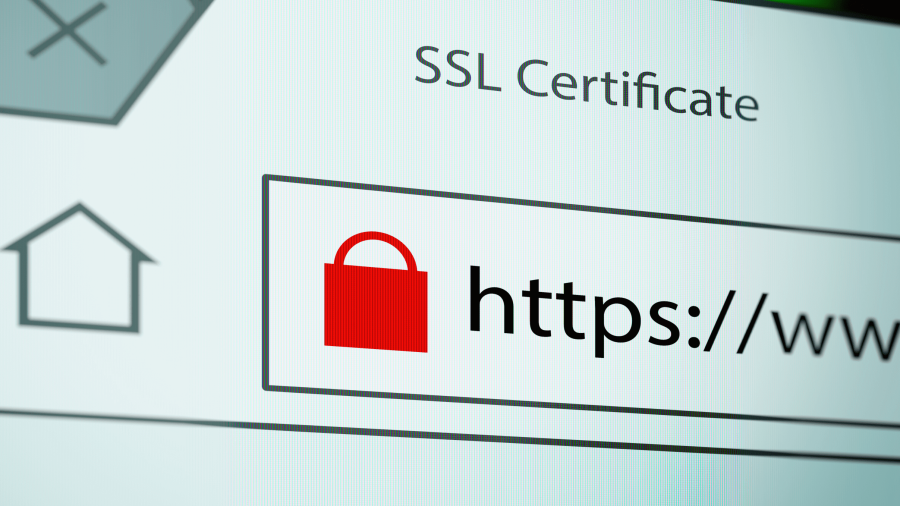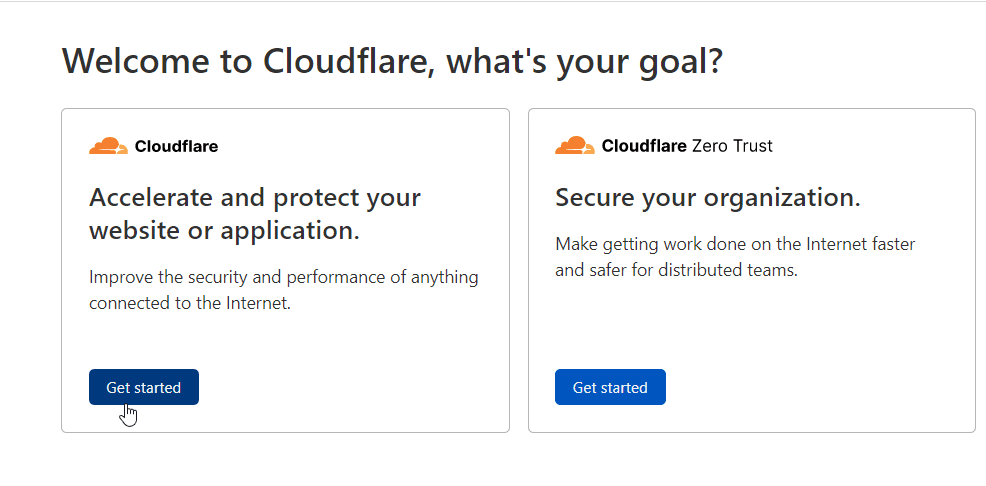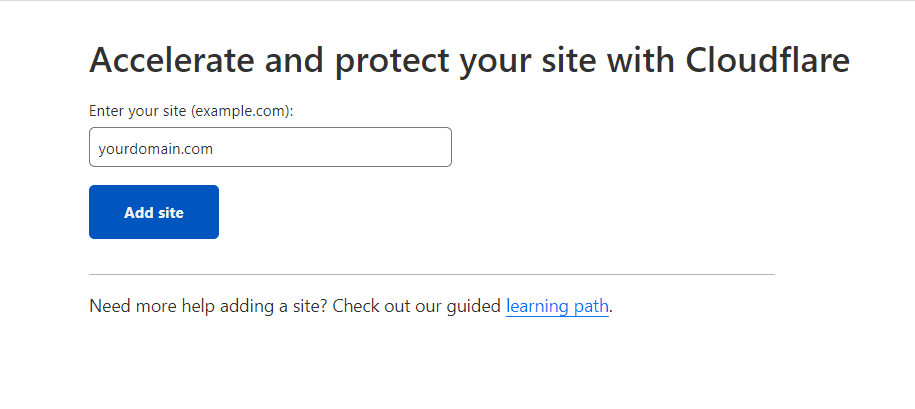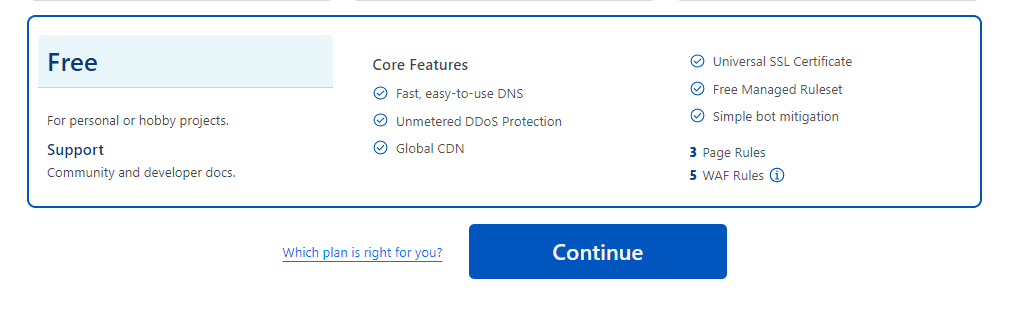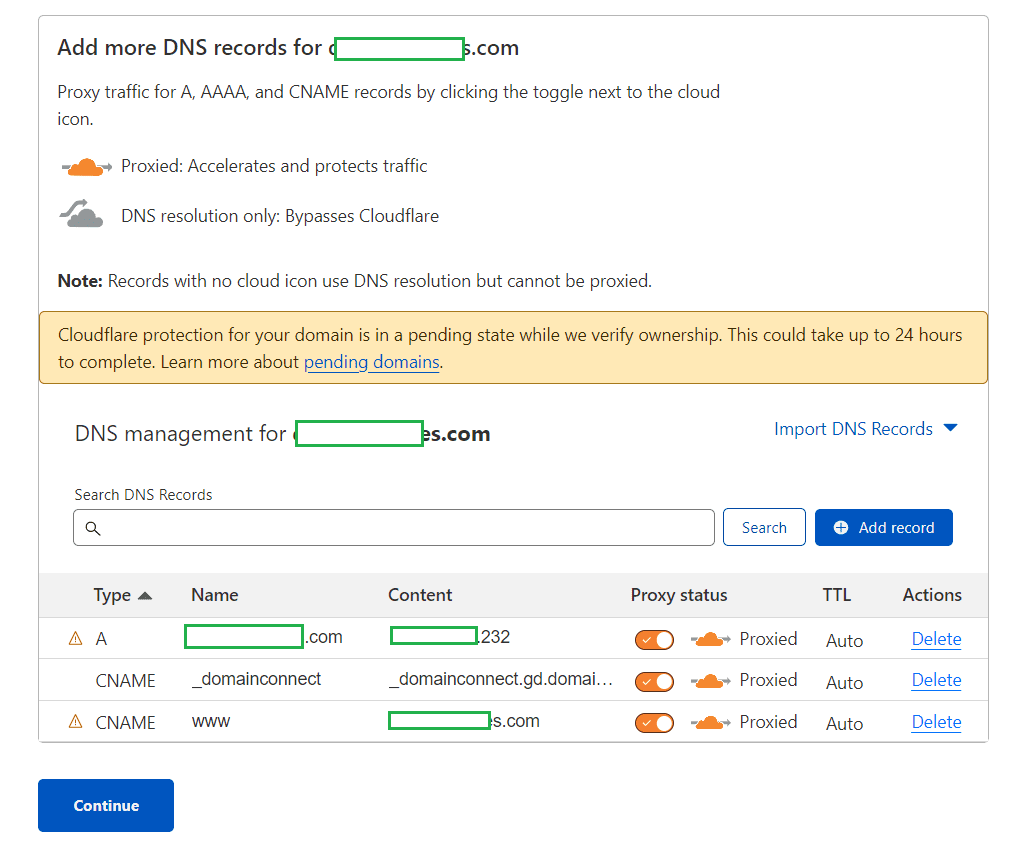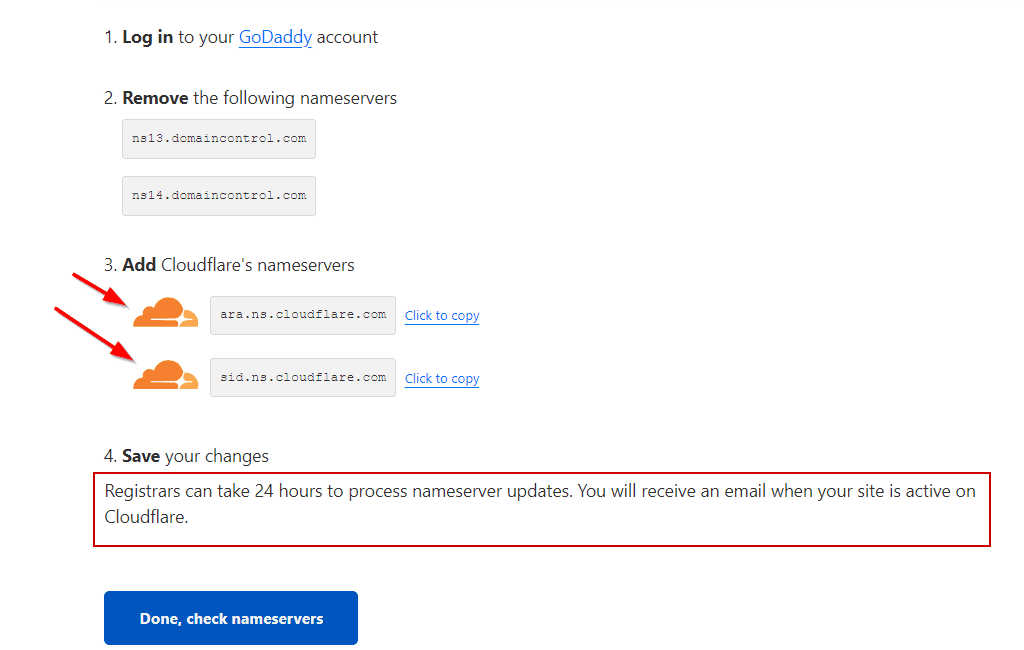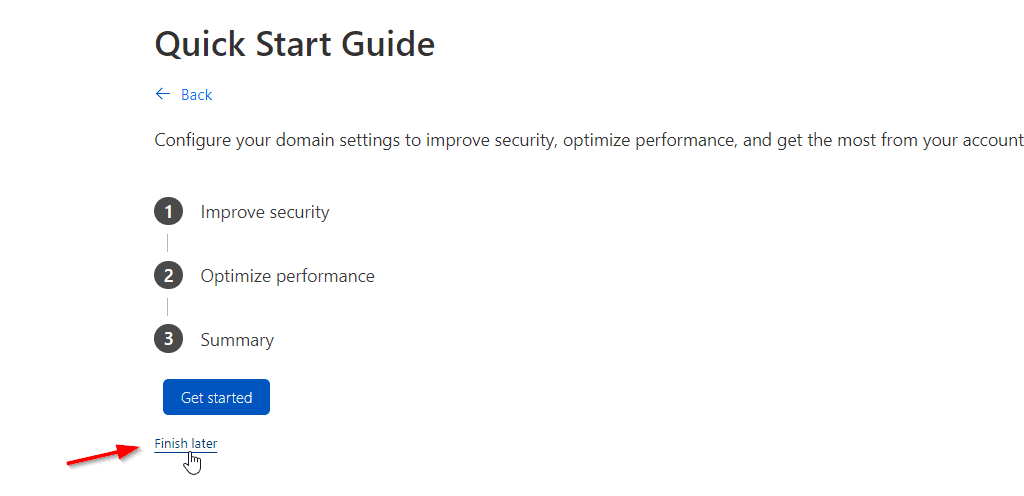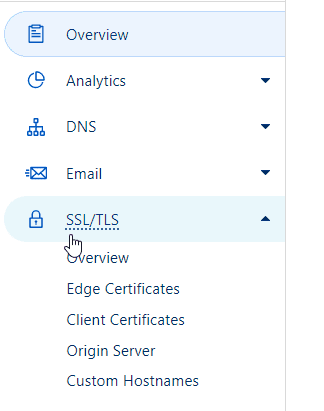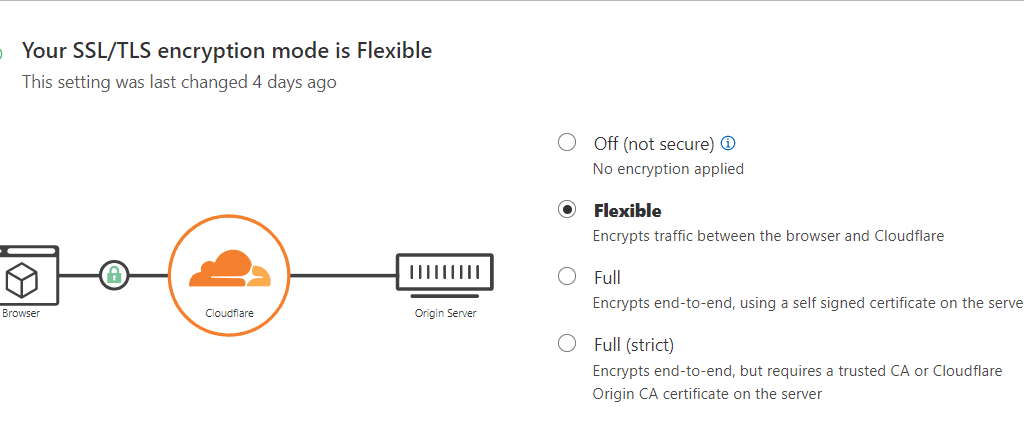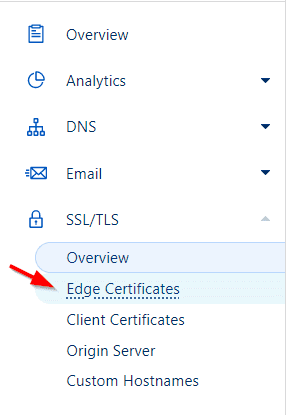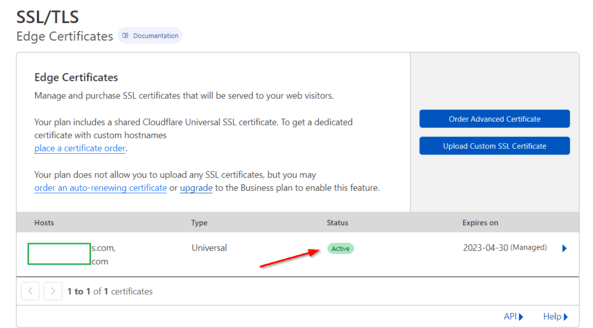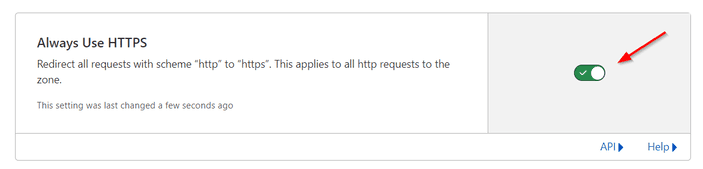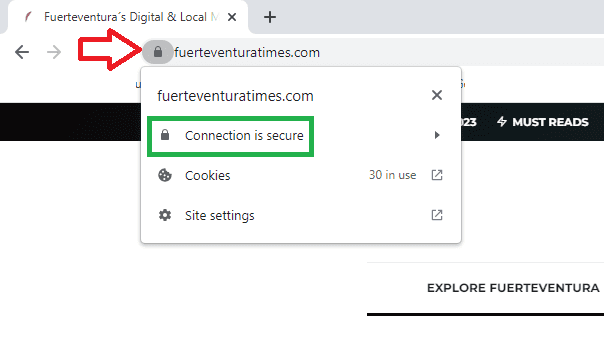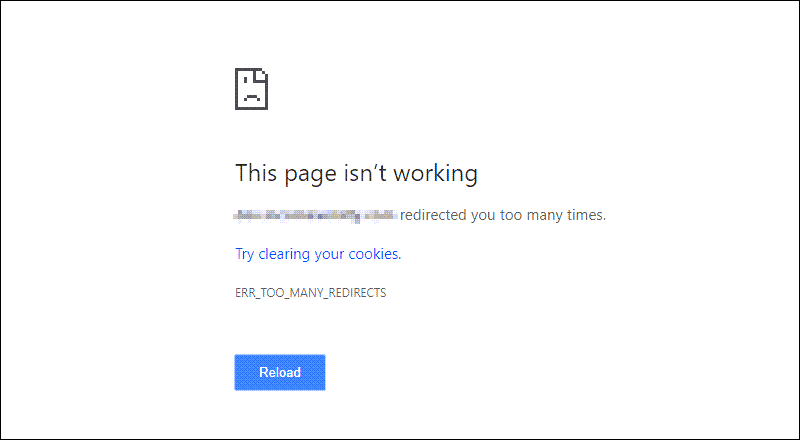WordPress speed optimization is crucial if you want to increase your page traffic and revenue. It is most probable that one would prefer a fast website experience than a slower site. No matter how informative your website is, you will lose visitors if it doesn’t offer speedy surfing. So it is only logical that you would want to optimize your WordPress websites for fast loading to keep maximum traffic. In this article, we have put together everything you need to know for speed optimization.
To boost your WordPress speed you need to know a couple of things first. Like, as how to check your site’s speed and why is your website slow in the first place. But do not worry. From plugins to protips, we’ve covered it all, so let’s get started.
Importance of WordPress speed optimization
In this era of TikTok and YouTube shorts, attention span of people is rapidly decreasing. A huge number of users stated that they would leave the page if it took longer than 3 seconds. Speedy performance will not only keep visitors coming, but it will also be a factor in your site’s ranking.
Each second delay can cost you your favorite spot on SERP. Additionally, you can face up to
- a 7% drop in conversion rate
- a 11% fewer views per page
- a 16% decrease in Customer satisfaction
- and a 40% bounce rate.
So it is a no-brainer that you must increase WordPress speed if you care about page traffic and revenue.
How to Do WordPress Site Speed Test?
Many times, site owners don’t understand that their sites are slow. It might be because modern browsers save caches and information in your devices to load up faster. But for first-time visitors, it won’t be the same, which is why it is important to test multiple times and from different locations. Try to consider the mobile phone perspective while testing the sites.
Also, notice if your website caching is turned on and if your content delivery network is working. Taking care of these factors will save milliseconds here and there. For basic speed, testing try to perform a total loading time analysis by
- Testing the page loading speed.
- Calculating the initial loading time of your website
- Inspecting page size
- Examining your WordPress themes and plugins
There are also some metrics to look into. They are called website performance metrics. CLS, FCP, FID, LCP, TBT, and TTI scores are some important metrics. But these metrics are technical in nature and can be hard to understand for many. Which is why various tools are available to test your sites’ performance and speed. Some of the tools are:
i. GTmetrix
ii. Google PageSpeed Insights
iii. Pingdom
iv. WebPageTest
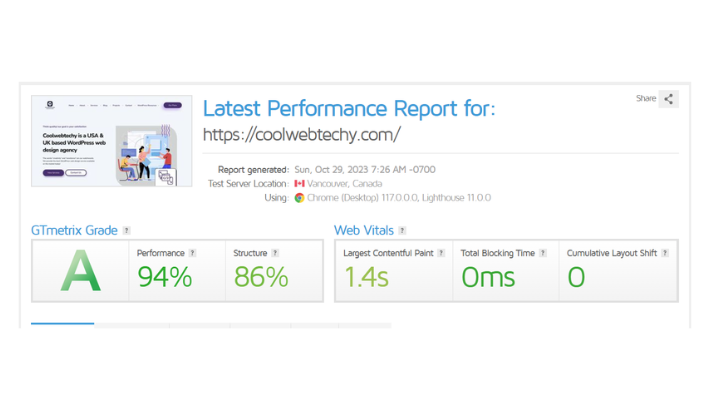
Why Your WordPress Site Is Slow?
WordPress is the most popular as over 43% of sites are powered by it. But this popularity also increases its load making it harder for sites owner to speed up their sites. But understanding why your WordPress site is slow can be the first step toward right direction. Some reasons are:
• Malware:
Malware can significantly slow down a website’s speed by consuming server resources. It also makes the site open to new hacks and attacks.
• Bad web host:
Bad web hosting can slow down your sites. If you share the server resources with many other customers, your sites can get slower when your adjacent site receives a lot of traffic.
So, it is best to go with managed hosting because you will receive optimized server configurations that will speed up your WordPress site.
Some of the good hosting providers are:
• Problems with Plugins:
Too many plugins, low-quality plugins, and themes are another hindrance to speed optimization. Failing to update WordPress core, plugins, and themes can slow down your sites severely.
• Programming and Coding Problems:
Excessive JavaScript or lengthy CSS, or not using updated PHP also slows the sites down.
• Not optimizing images:
Not optimized and oversized images are slow to load. Images that are 5000px by 3000px are too large as most desktop screens are 1920 pixels wide, whereas mobile screens are only 700 pixels wide.
• No caching plugins:
Without a caching plugin installed, your WordPress site will overload your server. If it is not serving cached pages, it can make it slow or even crash. Adding such a plugin can speed up a WordPress website by two to five times.
How to boost your WordPress Page Speed?
Now that you know how important it is to speed up WordPress, and what might be the reasons your sites are slow, let’s discuss how to boost wordpess speed. Here are some basic tips you can follow to increase WordPress speed by seconds!
- Continue to update your WordPress site. That means using the latest version of PHP and optimizing the database regularly.
- Improve the Images on your website, and try to select a theme that is quick.
- Use plugins with caution and when it is absolutely necessary. Load the essential scripts only.
- Set up cache to improve your website and use a content delivery network. Fix HTTPS/SSL errors when WordPress warns about mixed content.
- Minify the scripts and stylesheets on your website, and the admin dashboard HTTP external requests.
- Server Configuration and Location Are Important. So, select a WordPress security service that is cloud-based. Get rid of pointless URL redirects
WordPress page speed optimization by Caching
We have already mentioned how important caching is to speed up WordPress. It reduces the load on hosting servers and makes WordPress sites run faster by limiting data transfer between site visitors’ browsers. You can do it by using plugins or by leveraging browser caching.
How to use WordPress Caching Plugins
WordPress caching plugins are essential tools for optimizing the speed of your website. These plugins work by creating a cached version of your pages, which is then served to your visitors instead of generating the pages from scratch each time they are loaded. This reduces the load on your server and results in faster page loading times. In this article, we will explain how to use WordPress caching plugins to boost the speed of your website.
Step 1: Choose a plugin
The first step in using a WordPress caching plugin is to choose the right plugin for your website. There are many caching plugins available, and some of the most popular include WP Rocket, W3 Total Cache, and WP Super Cache. Consider factors such as your website’s traffic, the size of your site, and your hosting environment when choosing a plugin.
Step 2: Install and activate the plugin
Once you have chosen a plugin, the next step is to install and activate it on your WordPress site. To do this, go to the “Plugins” section of your WordPress dashboard and click “Add New.” Then, search for the plugin you want to install and click “Install Now.” After the plugin has been installed, click “Activate” to start using it.
Step 3: Configure the plugin
Once the plugin is activated, you need to configure it to optimize the speed of your website. The configuration options will vary depending on the plugin you choose, but some of the common settings include enabling caching for specific pages, setting an expiration time for the cache, and minifying CSS and JavaScript files. Be sure to carefully read the documentation for your plugin to learn about all of the available options and how to configure them.
Step 4: Test your website
After you have configured the plugin, it is important to test your website to make sure that the caching is working correctly. You can use tools such as GTmetrix or Pingdom to measure the load time of your pages and compare the results before and after enabling caching. If you encounter any issues, be sure to consult the plugin’s documentation or support forum for help.
Step 5: Monitor the plugin
Finally, be sure to regularly monitor the performance of your WordPress site with the caching plugin enabled. Keep an eye on the load times of your pages and check for any errors or problems that may arise. Make any necessary adjustments to the plugin’s configuration to ensure that it continues to deliver optimal performance.
Bottom Line
Building your website using WordPress also includes optimizing it for better speed. We understand it can be overwhelming. Especially because there is no clear option for speed in WordPress. If you are a beginner, we hope this article would help get started in the world of WordPress optimization. There are many aspects of WordPress speed like image optimization, google page speed factors, etc. If you need help with those or any other assistance regarding WordPress speed optimization, our experts are here to help. Reach out to us if you have any specific question that isn’t answered on Coolwebtechy.